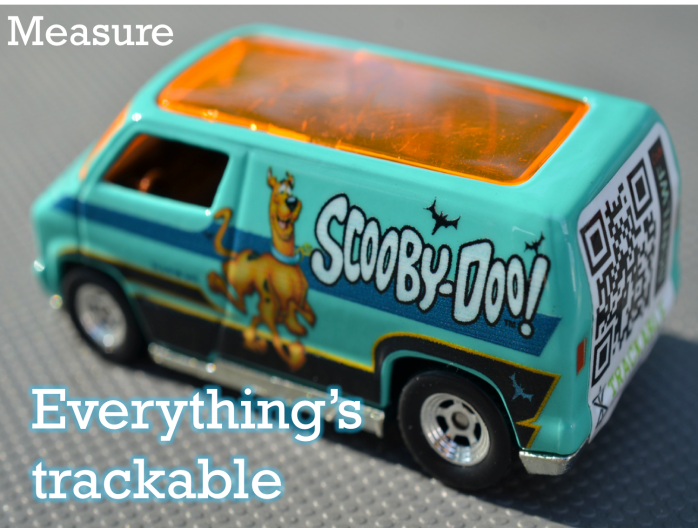Some things lend themselves to easy tracking– paid search, for example, generates lots of data and, at least in the case of Google, runs it through a nice dashboard with lots of reports. But what about other kinds of marketing? Some may be harder to wrestle into shape, for sure. But everything can at least be approached with a bit more discipline.
Tracking Digital Campaigns With Google Analytics
Google tracks a lot of stuff for you automatically– referral traffic vs. paid search vs. organic search, for example. But you can take this even further and track a wide range of digital efforts by creating custom campaigns.
Now, when you say, “create a custom campaign” people tend to picture that there is somewhere in Google Analytics where they will click a “+” icon and enter in details. But in reality, creating a custom campaign in Google is both easier and harder than that. Basically, all you need to do is append every URL you want to track with some parameters, and it will be tracked for your automatically.
Um, what’s a parameter?
If you already know what a URL parameter is, you can skip to the next section (sort of like a Choose Your Own Adventure). If you don’t, read on!
A parameter is a part of a URL that passes information to the browser or to code within the page for tracking purposes.
Parameters are separated from the first part of the URL by a question mark, and each parameter has both a name and value. Different parameters are connected with an ampersand. In this example, the page “example.html” would have some sort of code on it that would tell it to scan all incoming URLs for parameters called “source” and “type,” then store the value it finds– in this case, “google” for “source” and “banner” for “type.”
What Parameters Does Google Analytics Track?
Any page that you have coded with your GA code will track up to five parameters. From GA’s custom campaign page:
“We recommend you always use utm_source,utm_medium, and utm_campaign for every link you own to keep track of your referral traffic. utm_term and utm_content can be used for tracking additional information:
- utm_source: Identify the advertiser, site, publication, etc. that is sending traffic to your property, e.g. google, citysearch, newsletter4, billboard.
- utm_medium: The advertising or marketing medium, e.g.: cpc, banner, email newsletter.
- utm_campaign: The individual campaign name, slogan, promo code, etc. for a product.
- utm_term: Identify paid search keywords. If you’re manually tagging paid keyword campaigns, you should also use utm_term to specify the keyword.
- utm_content: Used to differentiate similar content, or links within the same ad. For example, if you have two call-to-action links within the same email message, you can use utm_content and set different values for each so you can tell which version is more effective”
So to track up to five different things for any one link, just add the variable name and a value to the end of your URL, making sure to separate the parameters with a “?” before and a “&” between each one. Here’s how that might look:
http://www.marketingnerdistry.com/?utm_source=linkedin&utm_medium=outreach&utm_content=slides&utm_campaign=midwinter
You can use these customized links on anything you might like to track– links in an outbound email, links to your site that you put on Twitter or Facebook, links on Slideshare presentations; anything that links back to your site can have custom campaign variables on it so that you can better see how people are getting to your site– and how your marketing is performing.
At one of the places I worked, our outbound email program didn’t track specifically what people clicked on. So we tagged each link in our email with a different custom link so we could see what content got a better response. That told us there was one section of our newsletter that no one ever clicked on; we dropped that section and added more content people liked, driving up overall response.
Of course putting all those variables on a link can make it quite long; use a shortener like Bit.ly to make your links more Twitter-friendly.
How do you see results?
In GA’s standard reporting, look at the Traffic Sources report. “All Traffic” gives you a report that defaults to a view of source/medium; you can also select source, medium, or “other,” which allows you to select campaign or content.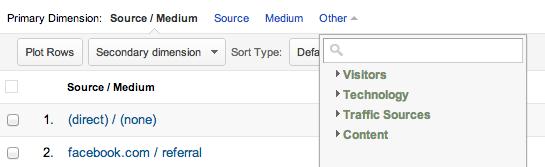
But of course, who likes to stick with standard reporting when custom reports are at your fingertips? You can set up a custom report in Google Analytics to look at any numbers you want (visitors, conversions, costs, etc) and to drill down by the factors you’re tracking: source, medium, etc. This gives you the power to analyze exactly the data you wish. If you’ve never used custom reports, log into your Google Analytics account and download this sample report I’ve prepared: GA Custom Report Parameter Tester.
This has only one number, unique visitors, but five levels of drill down. Once you’ve copied it to your own GA account you can change it and play around with it to see how it works.
Track Your Tracking
The reason that creating custom campaigns by just sticking something on the URL is easier than creating some sort of campaign in Google Analytics is that you can do anything you want, on the fly; but, on the other hand, unless you are pretty careful it can start to be hard to remember what custom variables you have out there, because Google doesn’t track what you WANT to track, only what it actually gets in. Also, it can be a little tedious to build all these URLs by hand.
I usually handle this by creating a spreadsheet that tracks all the different custom URLs we are using; that way when we look at our Google report, if there is a source or a campaign we don’t know right away we can just check the spreadsheet as a reminder. As an added benefit, the spreadsheet can be coded to create the links for you, which cuts down on user error, and you can also store the matching shortened link instead of creating it fresh each time.
I’ve created a sample tracking spreadsheet in Google Docs that you can copy and use: Google Analytics Custom Campaign Tracker
Okay, but what about stuff that you don’t control? What about PR?
This is all well and good for links we are putting out into the universe on our own; but what about something like PR or blog outreach, where we just hope for a mention at all and can’t really ask them to use our custom-tagged URL?
I’ve worked at a couple of different places that were managing PR efforts, and let me tell you one metric that isn’t super useful: number of placements. This, to me, falls squarely in the realm of bullshit metrics, because it doesn’t help you learn anything about your marketing efforts. Instead, you should see what placements are driving traffic. Here custom reports will help you again. When you know you’ve gotten a placement, check out your source/medium report to see what referring URLs from the placement looks like. Then create a custom report just for tracking your PR by using another key custom report feature: filters.
You can set up custom reports to filter for a whole range of things, but in this case we’ll have it filter by just the sources of our PR traffic by using regular expressions, aka regex. (Don’t be scared, it’s easier than it sounds.) Regular expressions mean that it won’t look for things that exactly match what we give it; it will look for things that are similar, too. So if we tell it to look for traffic from wsj.com, it will also give us the traffic from m.wsj.com as well. Set it up like this:
Now, here’s where it gets a little tricky. Next time you get a placement, you’ll want to add it to the report so you’re looking at your overall PR efforts. However, for some reason the filters in GA are set up to only be AND, so if you try to add another filter it will look for traffic from wsj.com AND forbes.com. Then your report will return nothing, because that doesn’t make sense. You want it to look for traffic from wsj.com OR forbes.com.
The answer is to use a regex character, the pipe, which means the same thing as OR. In other words, set up your filter like this:
Any time a new source comes in, add another pipe and throw it on the report.
(Here is a good explanation of regex expressions you can use with Google Analytics.)
Tracking PR like this may give you some surprises– you may be amazed at how much traffic you get from someplace you’ve never really heard of, while disappointed at how little you get from a Big Name Placement. But surprises are the stuff of learning. Form some hypotheses about why some placements are working better, then test it by going after more like that. Soon your PR efforts will be humming.
Huh, long post. I could have done a whole presentation on just this slide, apparently! Next up: Learning.
(Photo credit: Michael Kappel via Flickr)
Related:
Lean Your Marketing: The Slide Deck
Slide 1 | Slide 2 | Slide 3 | Slides 4, 5, 6 | Slide 7 | Slide 8 | Slides 9 & 10 | Slides 11 & 12 | Slide 13 | Slide 14 | Slide 15 | Slide 16 | Slide 17 | Slides 18, 19 & 20